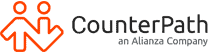VoIP.ms Softphone Walkthrough
Additional Resources
VoIP.ms is a VoIP service, providing low-cost numbers primarily covering United States and Canada. By integrating VoIP.ms with Bria, you will be able to:
- make and take calls from Bria’s easy-to-use interface
- bring your business line numbers on-the-go, on mobile and desktop
- overlay additional unified communication features like team messaging, video conferencing, and screen-sharing
Setting up voice service with VoIP.ms
Start by creating an account with VoIP.ms by selecting the following link: https://voip.ms/. VoIP.ms provides external calls with a pay-as-you-go pricing plan for international calling.
Note: In addition to email verification, you will also need a manual verification. Verify by messaging Live Chat or emailing VoIP.ms.
Setting up VoIP.ms users
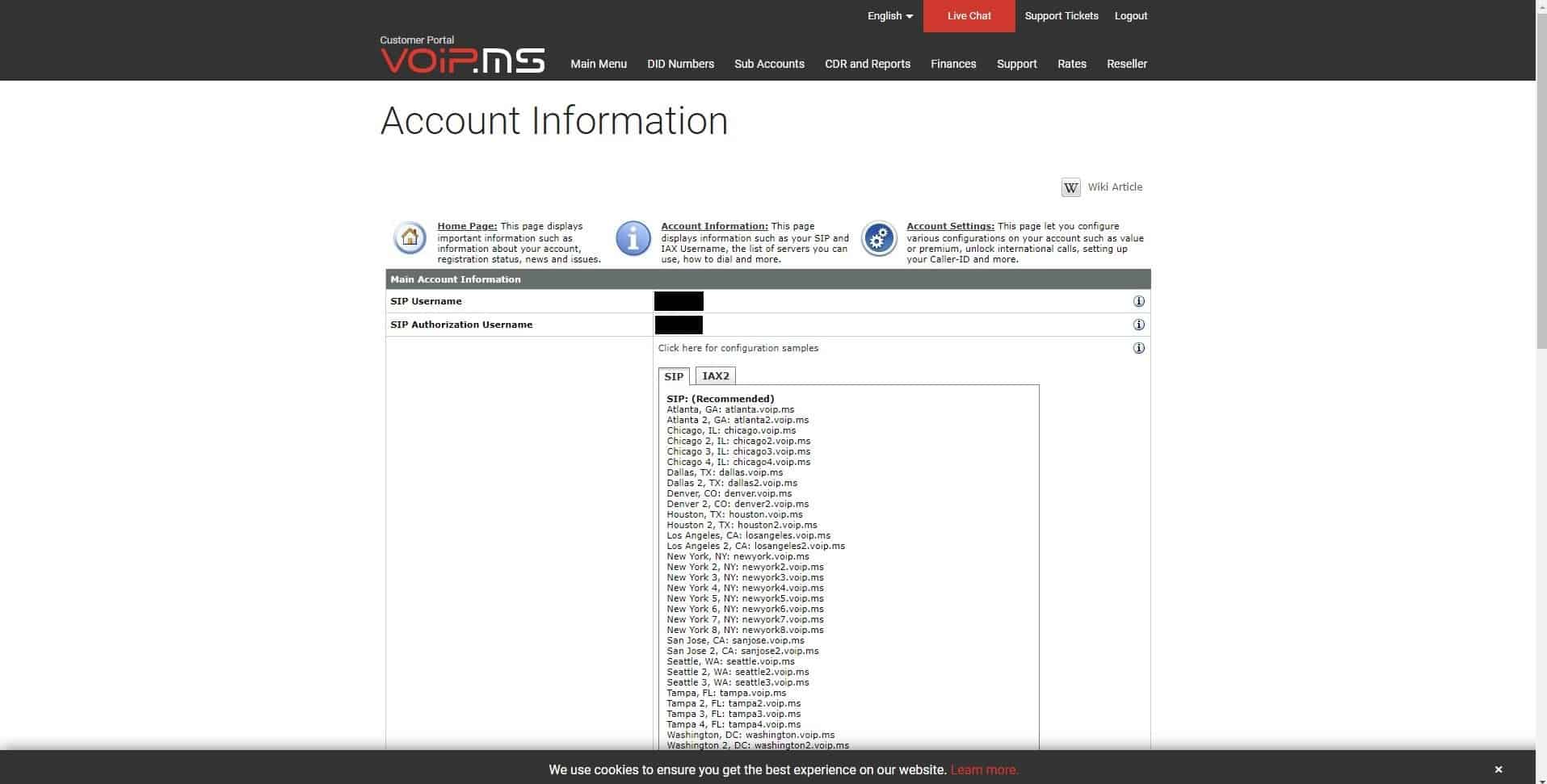
Assigning VoIP.ms phone numbers
From the navigation bar, mouseover “Sub Accounts” and select “Create Sub Account”. This is where you will create new extension lines for your users.
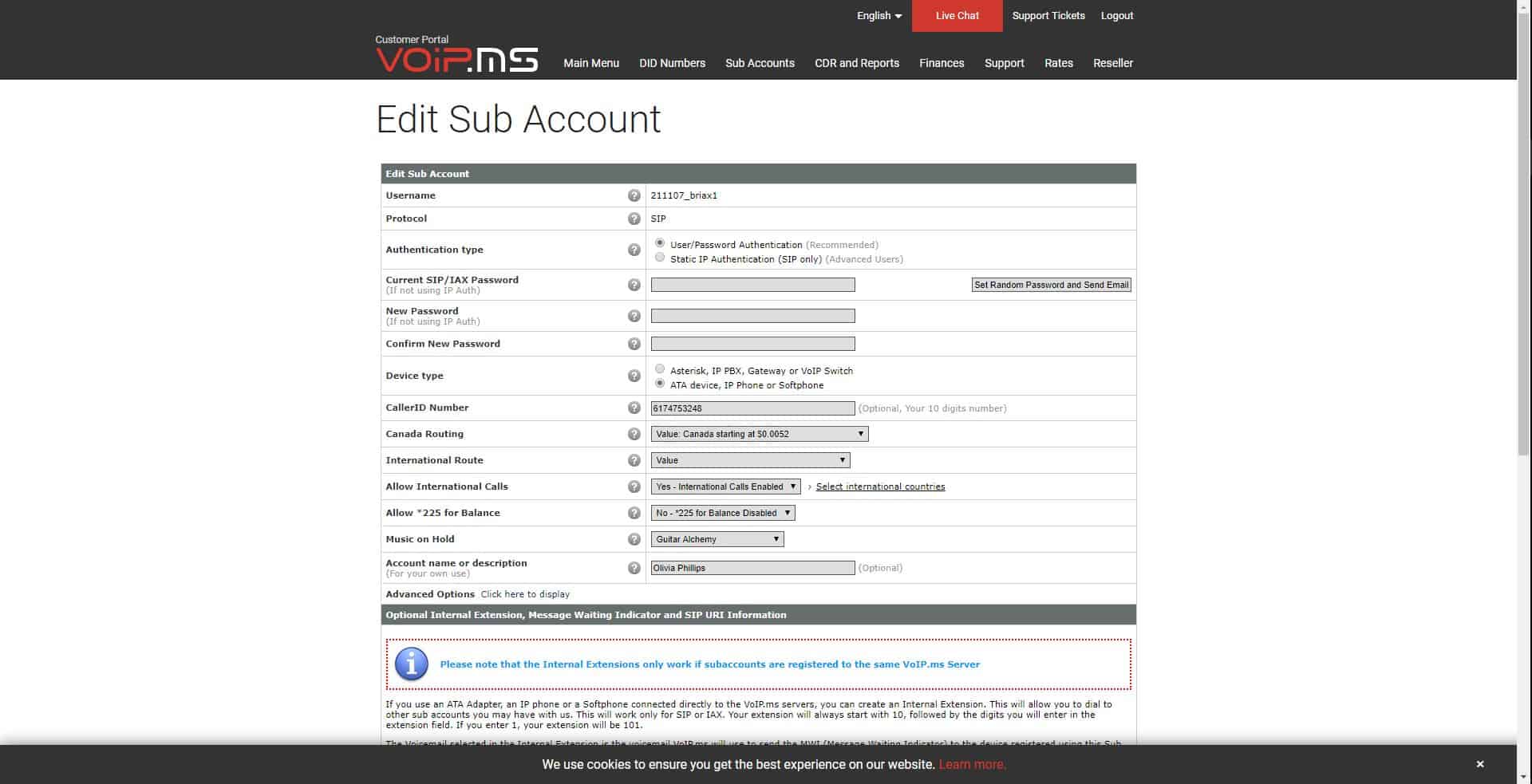
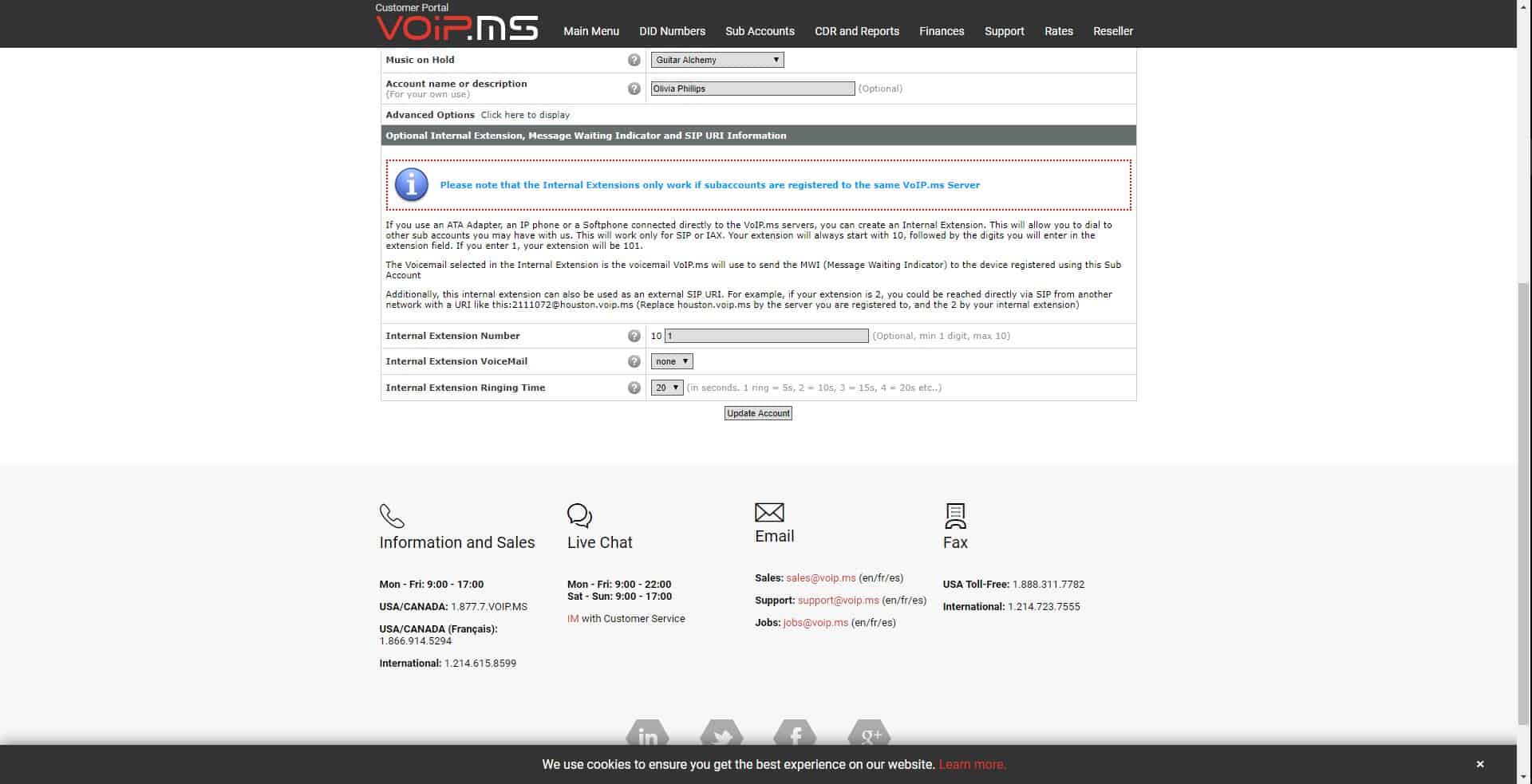
Signing up with Bria Teams
Connecting VoIP.ms to Bria Teams
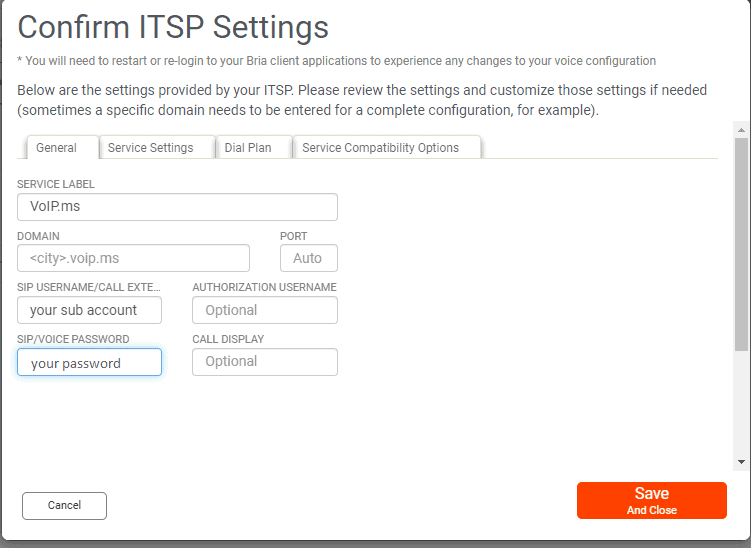
Have further product or pricing questions?
Get in touch with our team today.