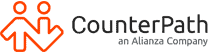Sipgate Softphone Walkthrough
Additional Resources
What is sipgate & Why Connect Bria to sipgate
sipgate is one of the largest VoIP providers in Germany and provides VoIP services for Europe. By utilizing sipgate, you will be able to make low-cost national and internation calls.
Connecting Bria with sipgate, you will be able to:
- Interact with incoming and outgoing calls using Bria’s softphone interface
- Take your VoIP numbers on any device, including mobile and desktop
- Overlay unified communication features such as video conferencing and screen-sharing
What do I need to use sipgate?
All you need to use sipgate is a broadband connection, a VoIP/SIP compliant device (Phone, ATA adapter, PBX or a software app/softphone), and your sipgate team or sipgate trunking account.
Setting up voice service with sipgate
Start by creating an account with sipgate by selecting the link: https://www.sipgatebasic.co.uk/. Sipgate provides a variety of packaged plans with “sipgate team” matching the needs for most businesses.
Note: If you are setting up for single devices, “sipgate residential” may be a better fit.
Setting up sipgate users
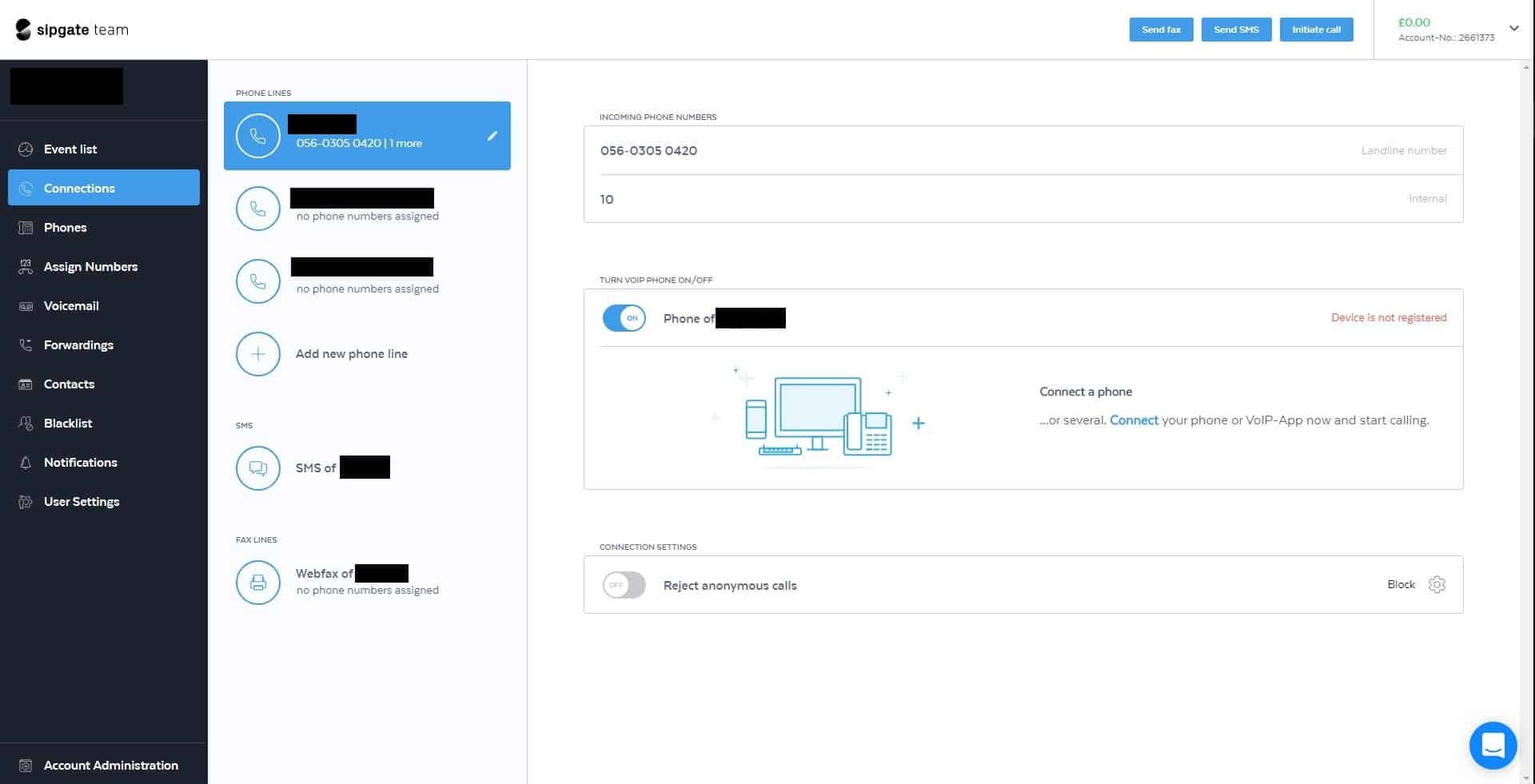
Assigning phone numbers
Click into “Assign Numbers”. Here, you will be able to acquire phone numbers and match them to the users (“devices”).
To enable extension lines, assign the users the same phone number. In addition to this, create and assign an extension number.
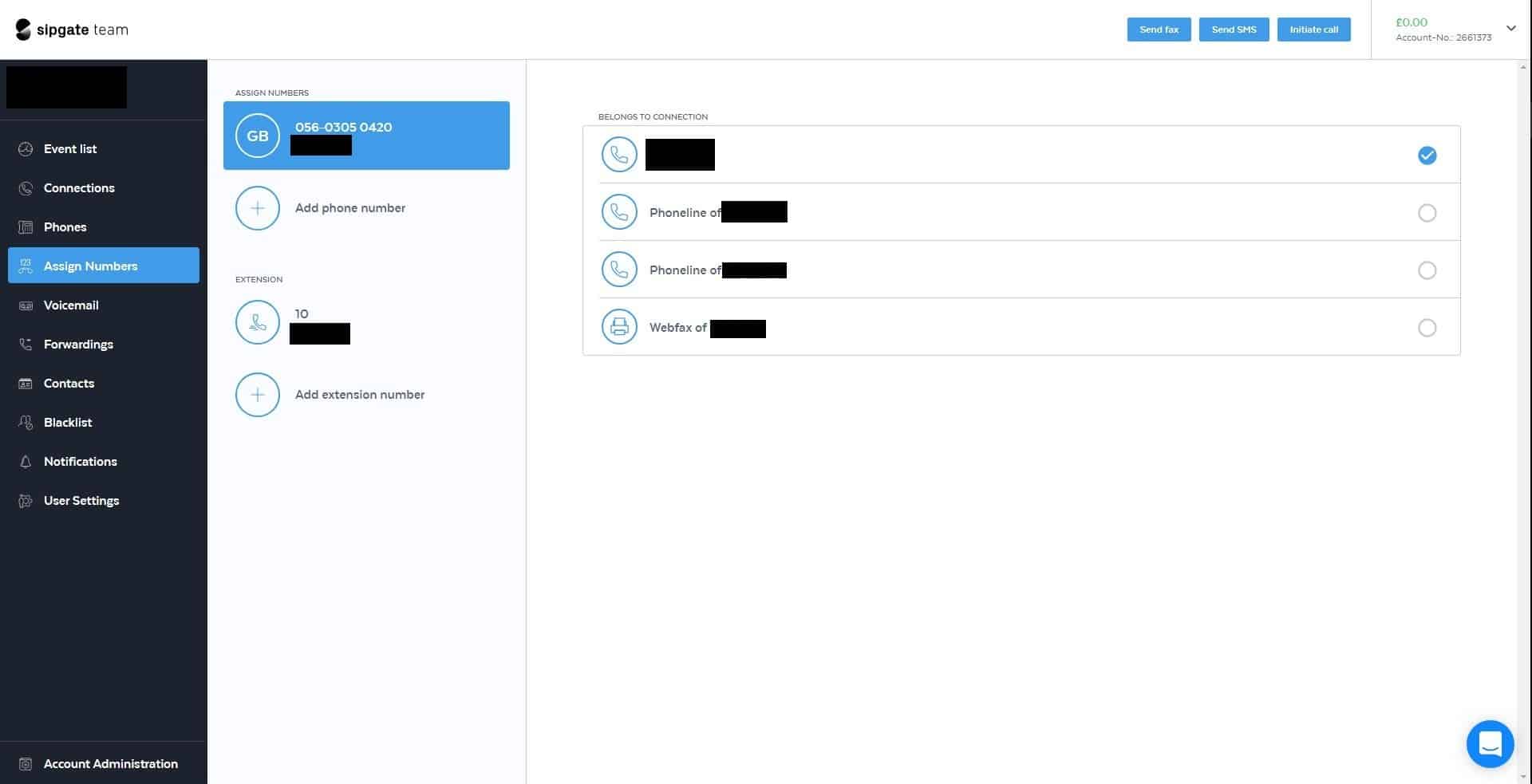
Signing up with Bria Teams
Connecting sipgate to Bria Teams
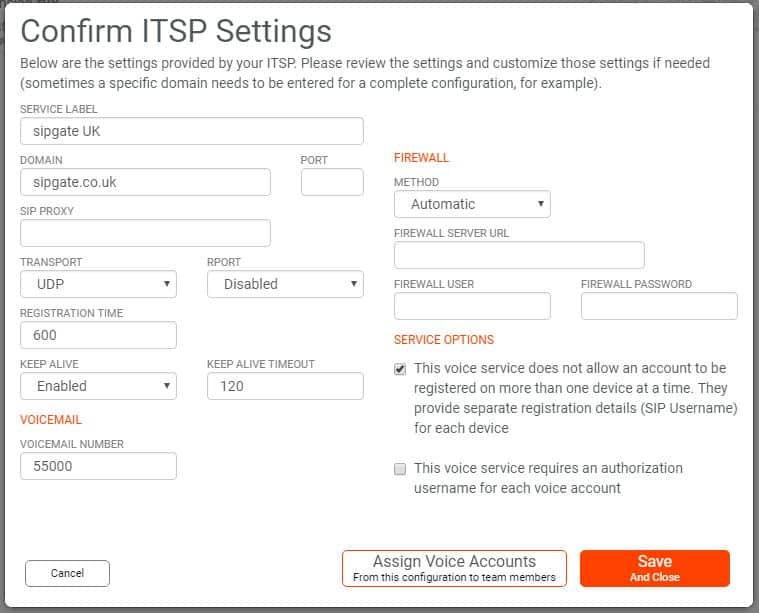
Matching sipgate users to Bria Teams
Click on the “User” tab and select the “Add User” button. Here, you will need to create users identified by emails and assign them the SIP information. In the sipgate portal, click the “Phones” tab and for each user (device) click and scroll to see “SIP Details”.
Copy and paste SIP-ID and SIP Password into the “Extension/Username” and “Voice Password” fields. If you expect each user to have more than one number, click on the “+”.
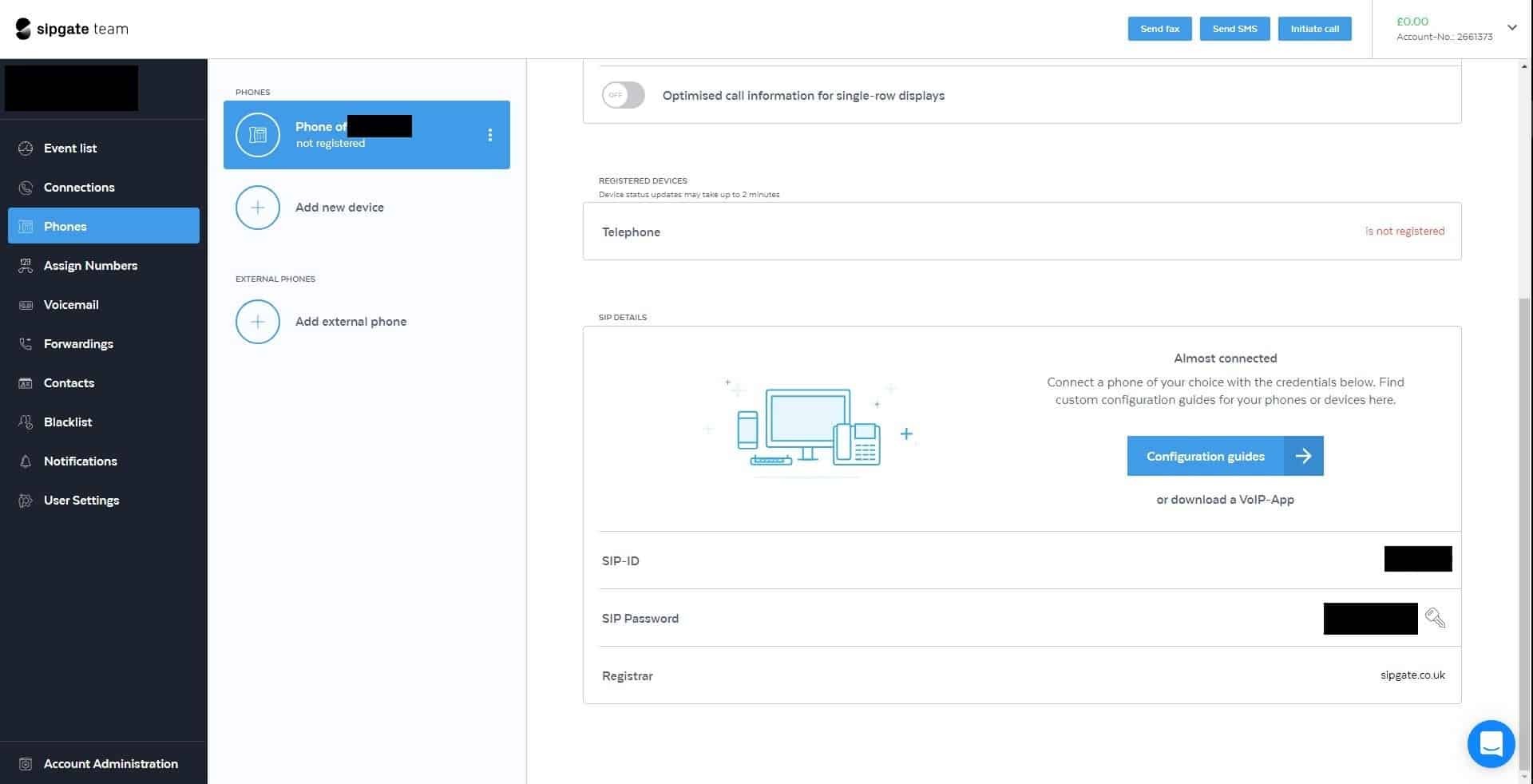
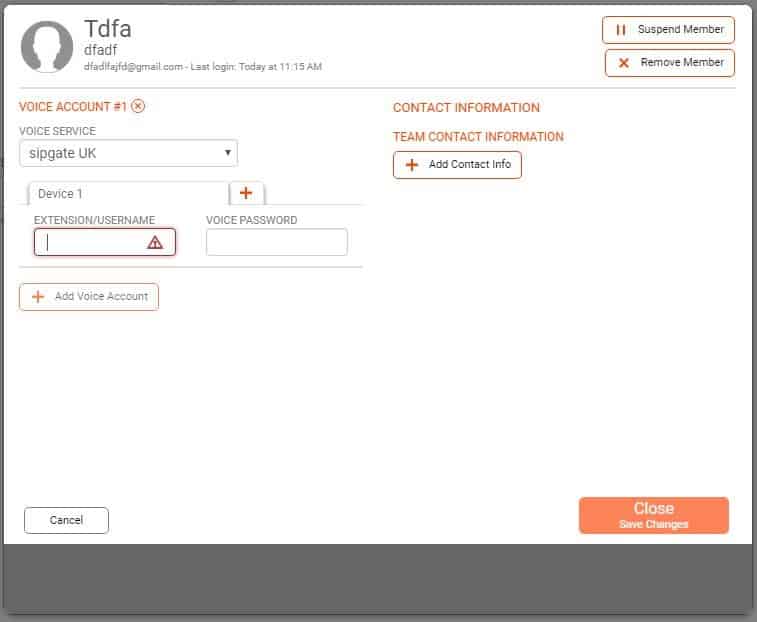
On-boarding Users
Have further product or pricing questions?
Get in touch with our team today.