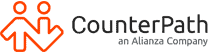OnSIP Softphone Walkthrough
Additional Resources
OnSIP is a hosted PBX service that provides coverage from continental United States and beyond.
By integrating OnSIP with Bria, you’ll be able to:
- take your business line anywhere you are from mobile and desktop
- overlay unified communications on top of your voice service (screensharing, video conferencing)
Setting up voice service with OnSIP
Setting up OnSIP users
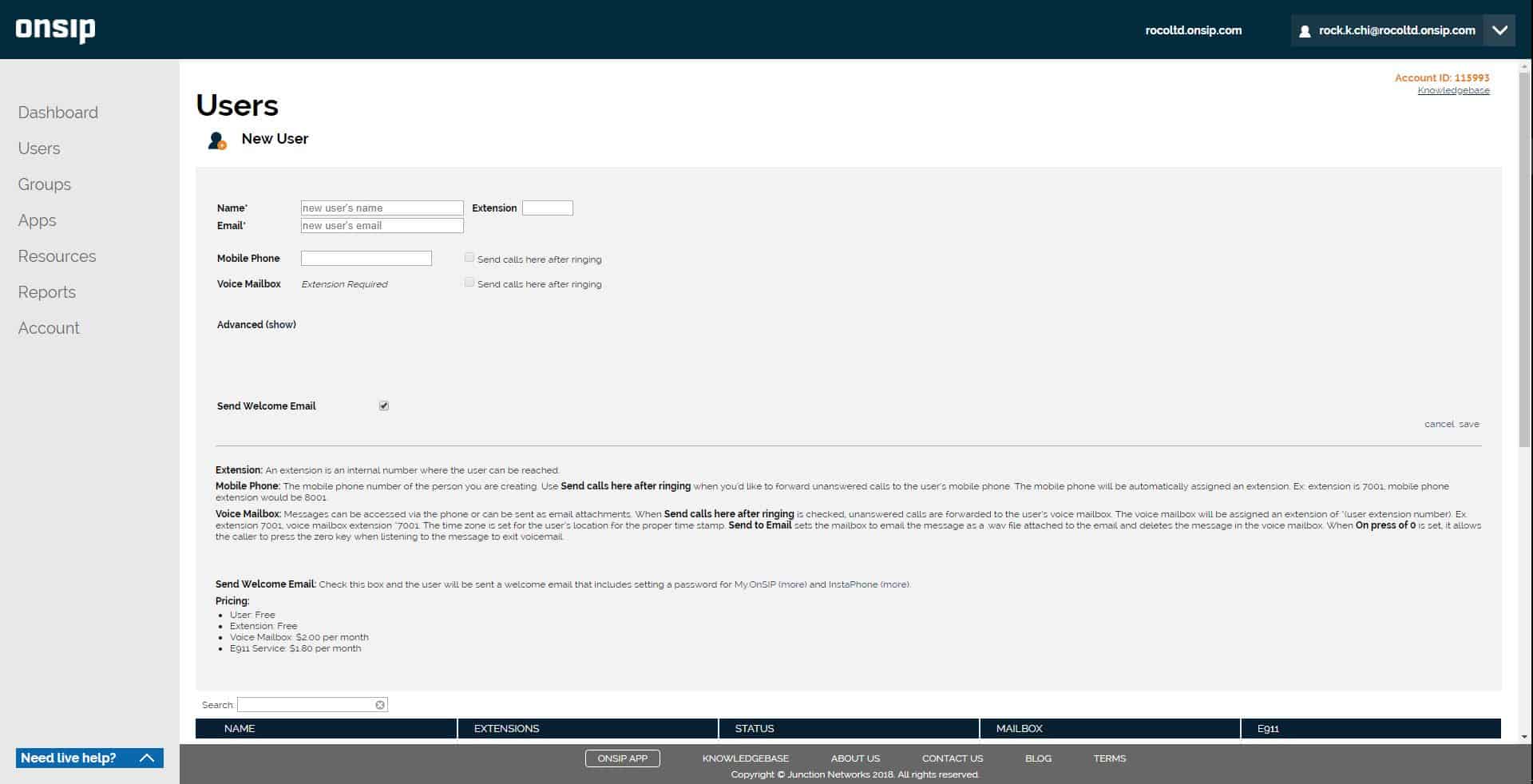
Assigning phone numbers
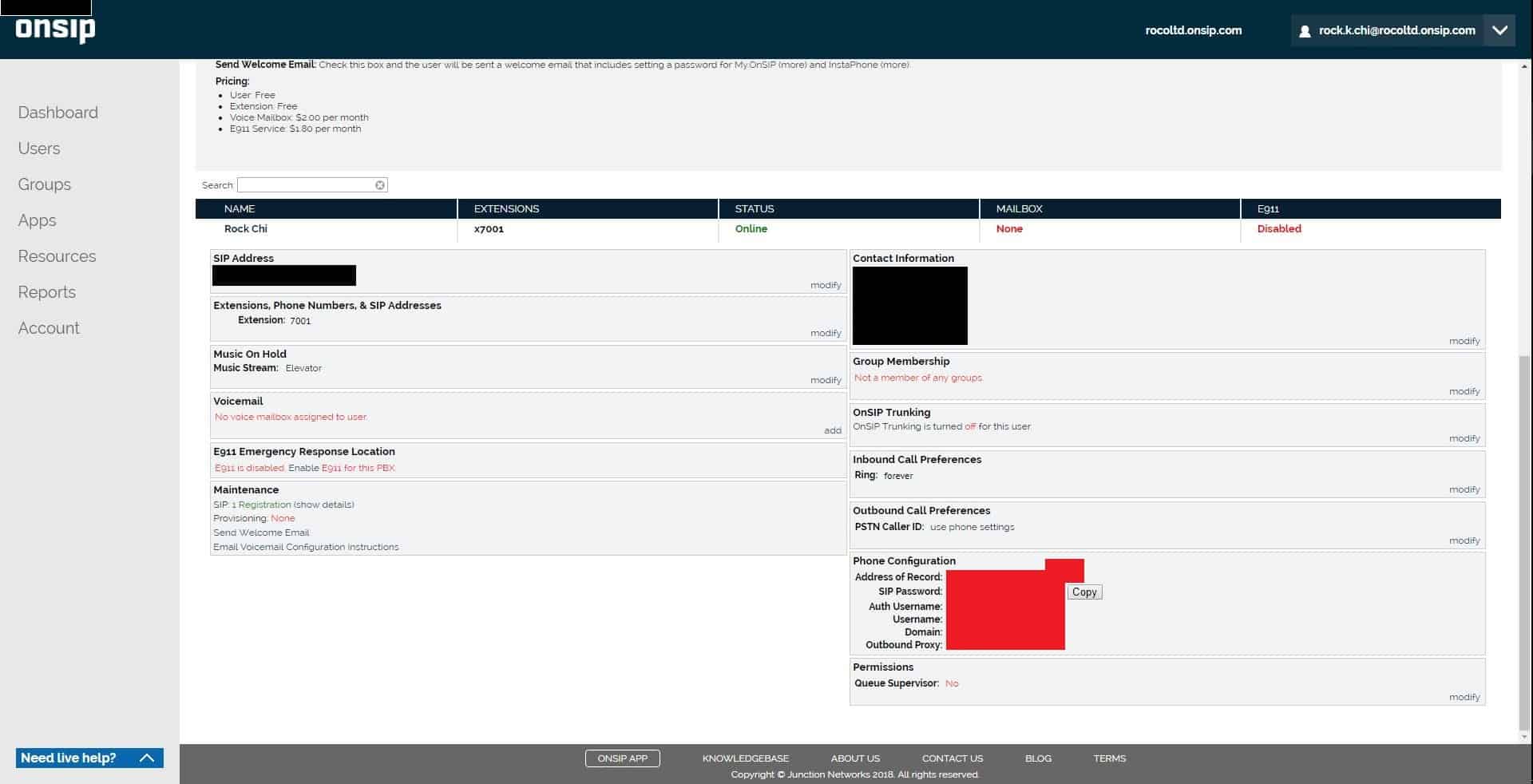
Signing up with Bria Teams
Connecting OnSIP to Bria Teams
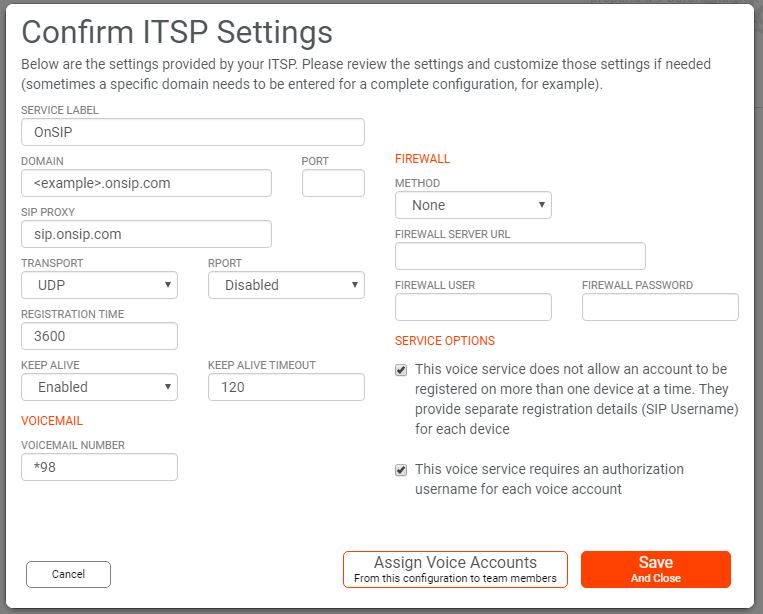
Matching OnSIP users to Bria Teams
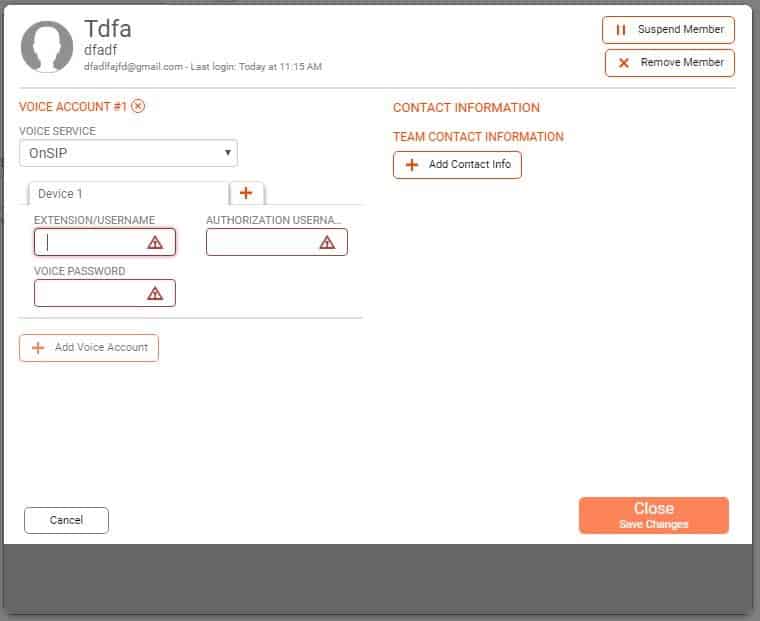
On-boarding Users
Have further product or pricing questions?
Get in touch with our team today.